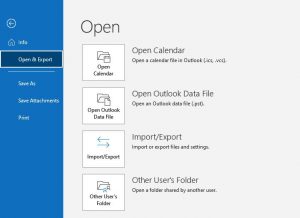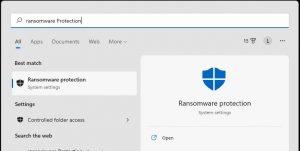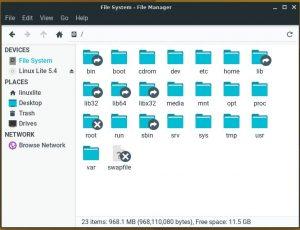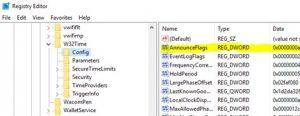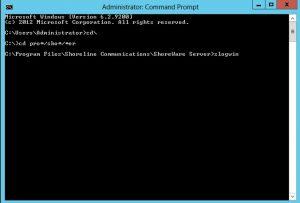Click the Windows Start button, then type regedit, and then the ENTER key.
Locate and then click the following registry entry:
HKEY_LOCAL_MACHINE\SYSTEM\CurrentControlSet\Services\W32Time\Config\
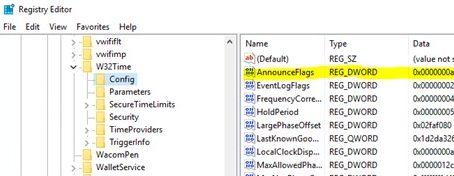
In the right pane, right-click AnnounceFlags, and then click Modify.
In the Edit DWORD Value dialog box, under Value data, type 5, and then click OK.
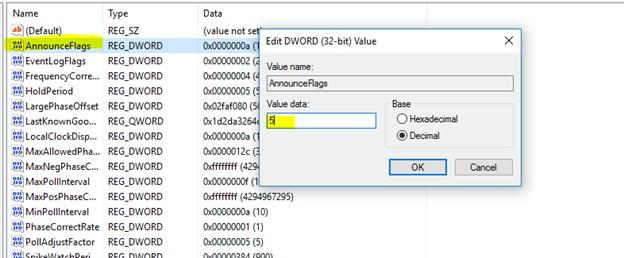
Now we need to Enable the NTPServer.
Locate and then click the following registry subkey:
HKEY_LOCAL_MACHINE\SYSTEM\CurrentControlSet\
Services\W32Time\TimeProviders\NtpServer\
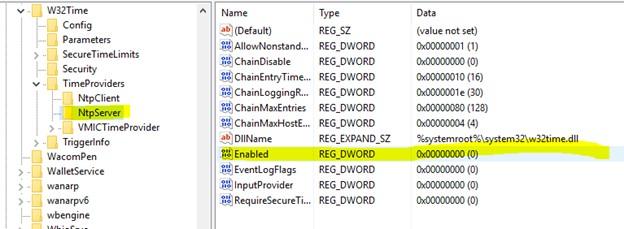
In the right pane, right-click Enabled, and then click Modify.
In the Edit DWORD Value dialog box, type 1 under Value data, and then click OK.
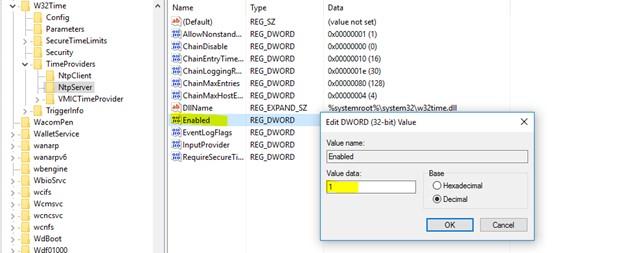
Exit the Windows Registry Editor.
Now navigate to Windows Command Prompt aka CMD.
You may need to run CMD with elevated permissions. To do this, right-click the CMD application and then select Run as administrator as seen below.
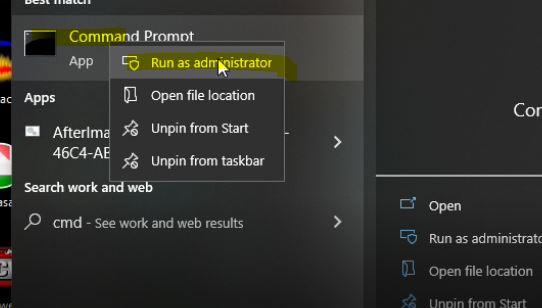
At the command prompt, type the following command to stop the Windows Time service, and then press ENTER:
net stop w32time
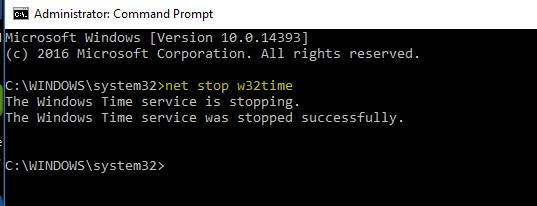
Now we need to tell the Windows Time service to restart. This will allow the changes we just made to load.
From the same command prompt, type:
net start w32time
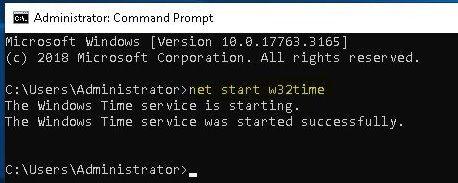
You have now successfully turned a windows machine into a Time Server. This method of turning a Windows machine into a time server is very low impact.