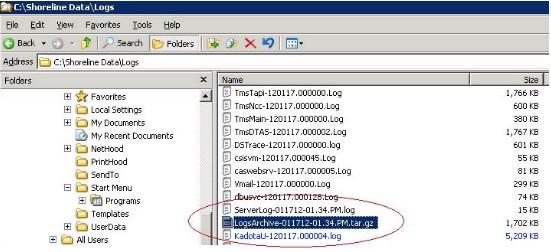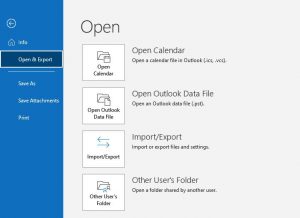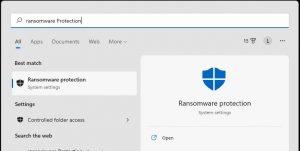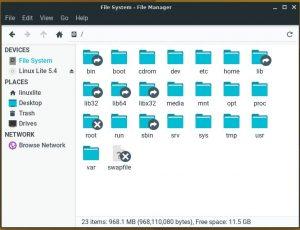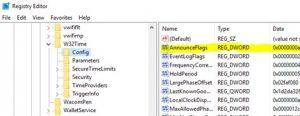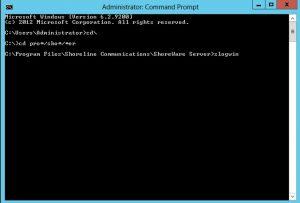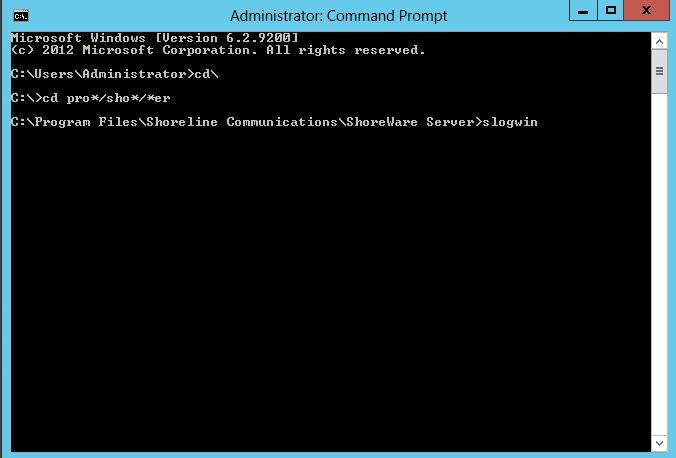
- Open a command prompt from the server to collect logs from and run the command slogwin.
Alternatively, you can use Windows Explorer to browse to its directory and locate the slogWin application, and double-click on it.
The default path is C:\Program Files (x86)\Shoreline Communications\ShoreWare Server
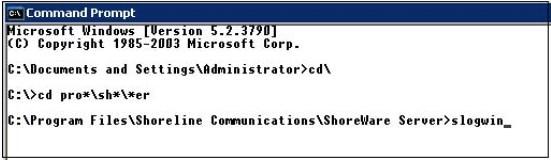
- You will see the wizard pop-up, select “NEXT”
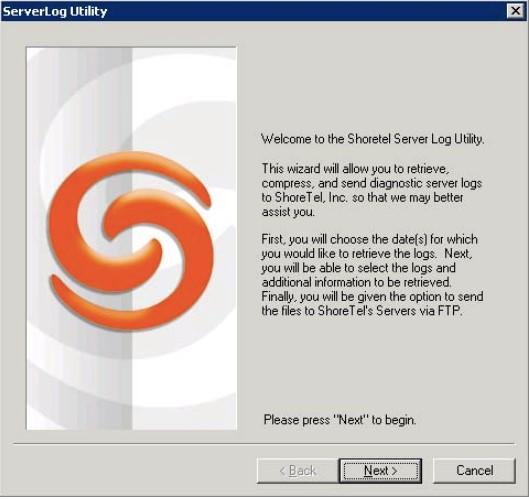
- Select the Date or Dates (No More than 5 Days at a time) in question
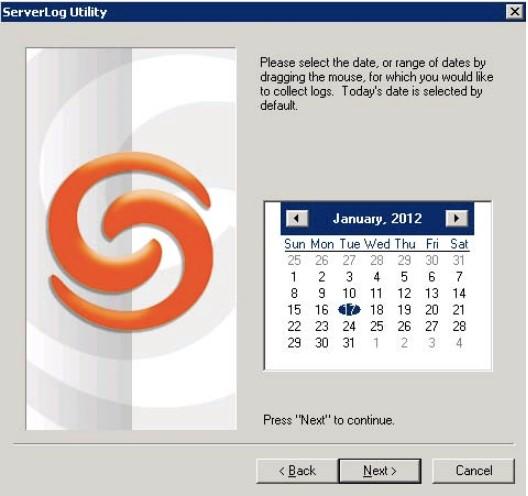
- Select Default or Custom,
If you select Default it will collect all the basic ShoreWare Logs plus more…
See point #5 for a screenshot of the Custom option
If you change the Destination Directory to the Desktop, then you will not have to go through the Shoreline Data\Logs folder searching for it.
You can optionally select additional information to include your SR or Case number to make sure the archive keeps its association with the case.
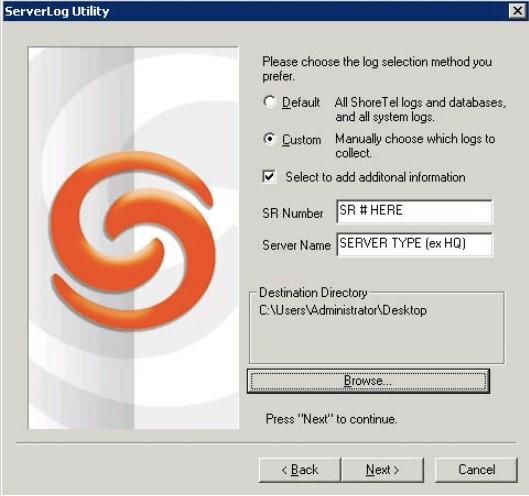
5. Screenshot of Custom options:
NOTE: Normally TAC does not need the CDR database unless the problem being investigated is a Reporting issue. Including the CDR db can increase the size of the archive significantly.
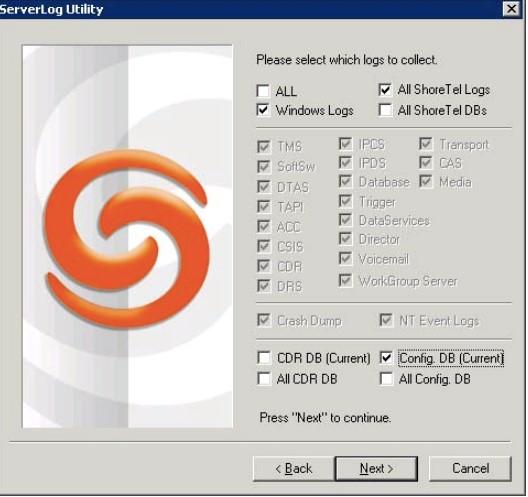
Note: Crash Dumps collected by sLogWin are generic, and may not include all the required files needed by TAC. You may be asked to upload additional crash dump files separately.
- Default options are adequate for most cases. Add more if instructed by TAC. Once selections are finished, click “NEXT” and the tool will compress the logs and prompt when complete.
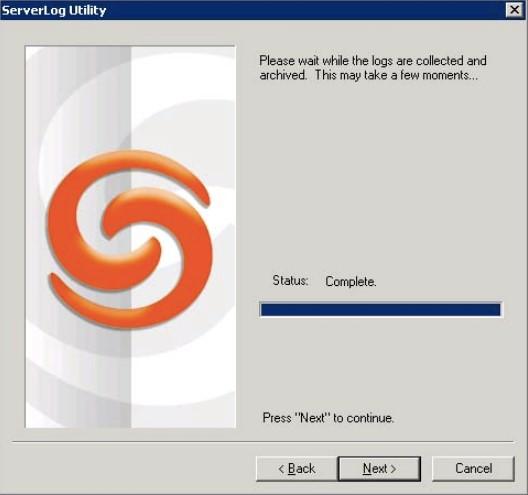
- The tool will then prompt you on how you would like to upload the logs.
NOTE: The old FTP site is no longer available. Archive files must be uploaded to the case via the portal.
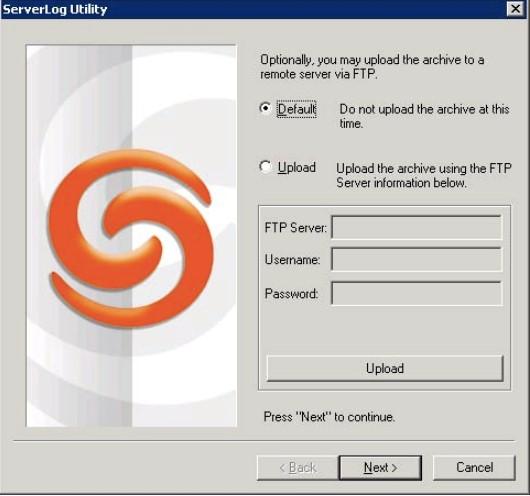
- If you used the DEFAULT options you will need to manually grab the compressed file from the Shoreline Data\Logs Directory.
Logfile name will be in the name format LogsArchive-<date><time>.tar.gz